Managing website membership can seem a little daunting. There are a lot of people out there just waiting to take advantage of your inattention to your website and fill it with spam comments and invalid links. So, when you are a manager of a membership website you should be diligent; not just in the daily management, but in the set-up as well.
Security Questions
When you have a membership website you often want to allow members access to activities and information that general users of the website do not have. To accomplish this you should have a membership plugin. Our favorite one is S2Member. It has multiple layers of security that will allow you to establish boundaries to sign-up including different levels and even different payment levels. If you don’t have paid membership (which is one of the best ways to eliminate fraudulent members) you can use security questions. It doesn’t seem like just asking a question or two would keep many people from accessing your site for improper reasons, but the fact is that people looking to take advantage of your site (or digital robots) will not take the time to answer the questions, and if they do, they don’t provide appropriate answers. We accomplish this security on one of the websites we manage by asking three questions.
- Are you over the age of 18?
- Are you a woman (woman’s only website)
- What is the referral code (only provided to members)
- Check this box to indicate your agreement to our membership guidelines (along with a link to the guidelines page)
We have many people sign up on the site and fail to answer these questions. The trick here is that rather than allowing the software to automatically provide them the next level of security we have an actual person verify the membership signup in the Admin panel and bump the subscriber to the next level of security.
Managing Membership
Every member is considered a “Free Member” until we have an opportunity to review their user information. In the example below we want to filter on all free members by clicking on the Free Subscriber link under the Users menu.
Users who have not answered the questions properly should be deleted. When asked who to assign any content they may have generated you should choose to delete the content.
The next step is to change the role for the Free Members to Paid Members (or whatever level is appropriate for your installation). In this example we also have Forums and so a forum role should be assigned. Simply click the check box next to each members name and select the appropriate role from the drop down boxes. In this case we are applying the role of Approved Members and Participants.
At the end of this process you should have no more free members left. They should have been deleted or assigned another level of security.
Member only pages
To create a member only page, create a page like you usually do then modify the page level restrictions to allow the level of membership who can access the page.
From the Admin Panel you can see the S2Member lock indicator
When a member tries to access a page they do not have access to you can style a page like this one that invite users to signup:

If you want to see more in-depth information about S2Member the video’s are available here.
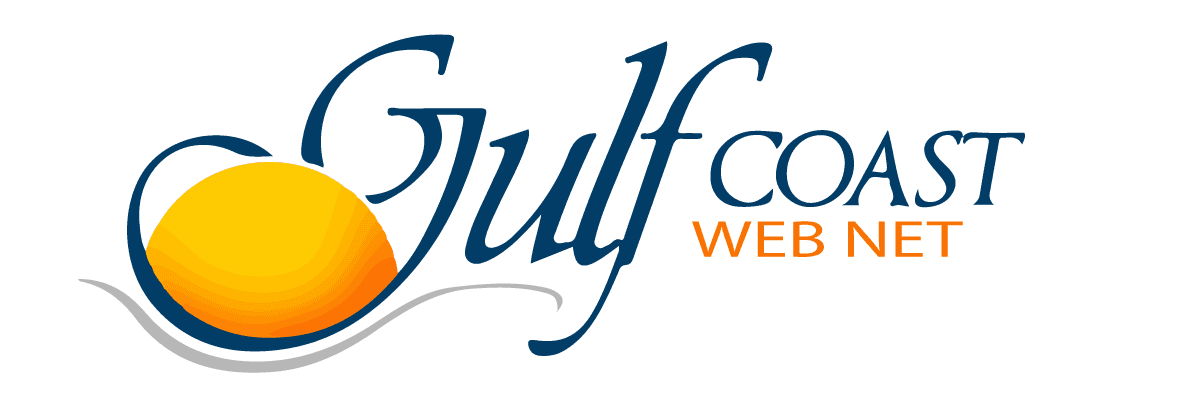



0 Comments