Add AdSense Advertising to your Website
If you would like to begin showing AdSense ads you need these two things:
A Google Account:
Your own content created from scratch:
Your Ad Choices
Then you can select the type of automatic ads you want to display:
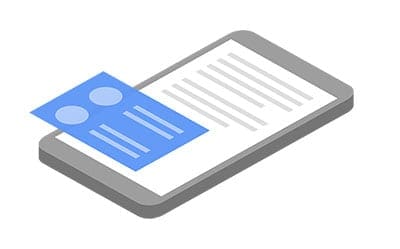
Display Ads
Display ads will only appear in your ad units at optimal times, when AdSense thinks they’ll perform well.
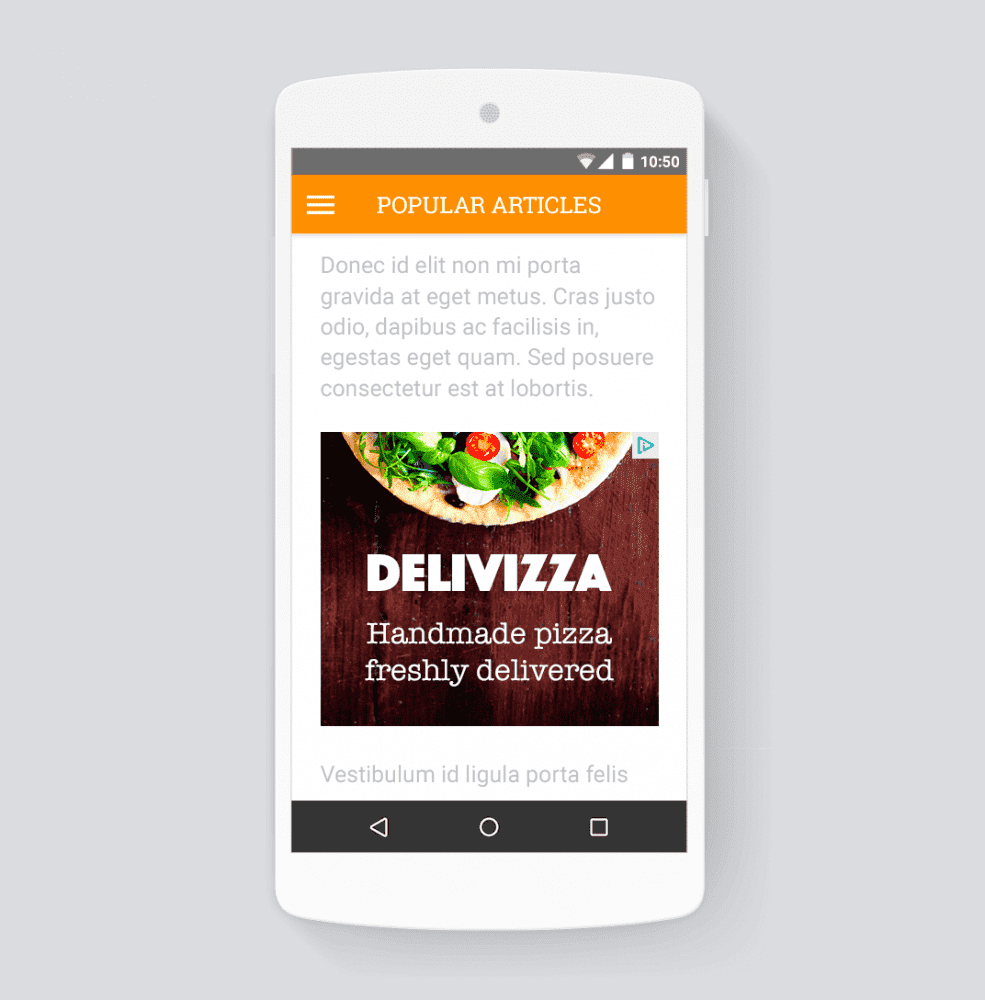
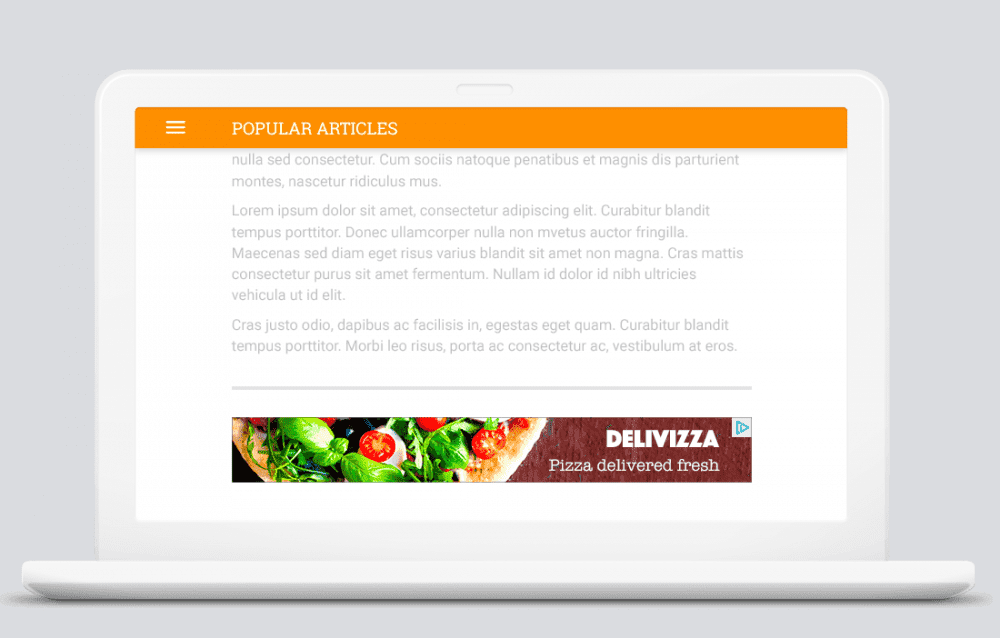

In-Article Ads
In-article ads are designed with your readers in mind, helping you put native ads in between the paragraphs of your pages. The format uses high-quality advertiser assets which means they look great next to your content.
The format is also Google-optimized so they’ll perform well on your article pages, at the same time as providing a better overall reading experience for your visitors.
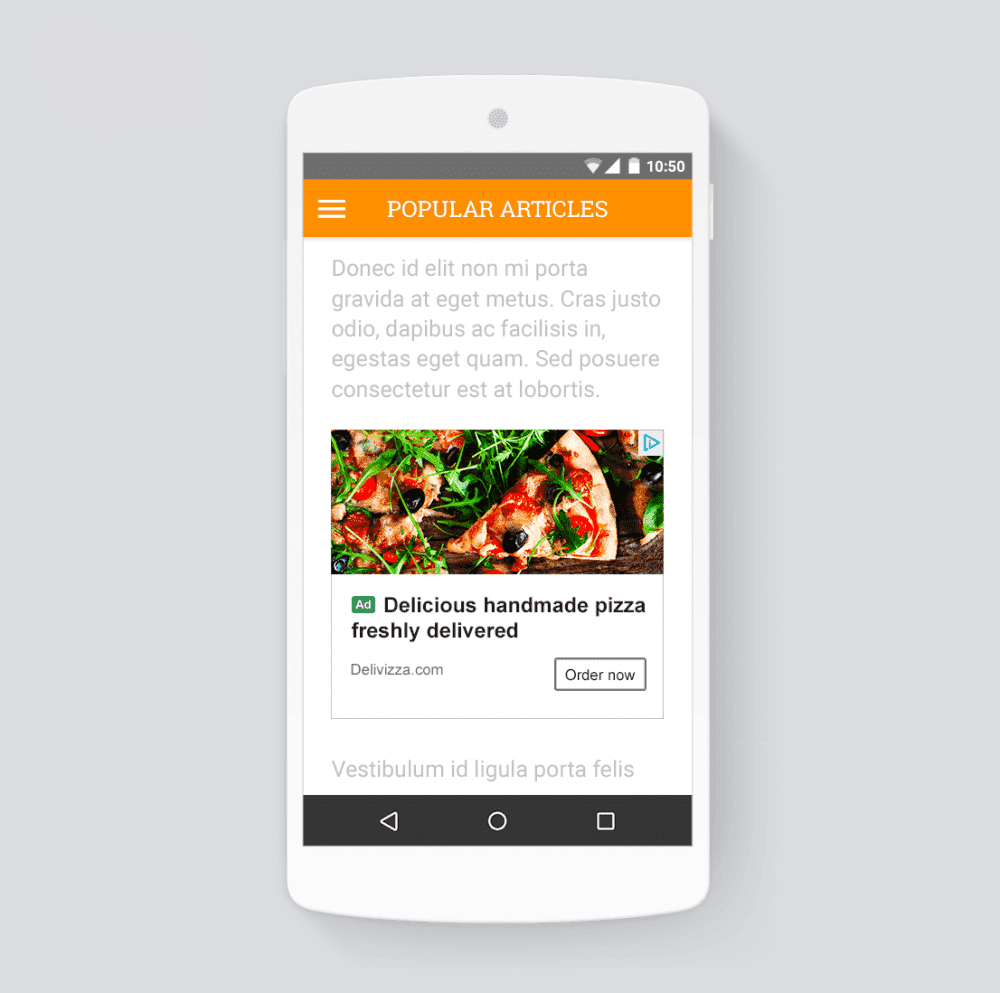
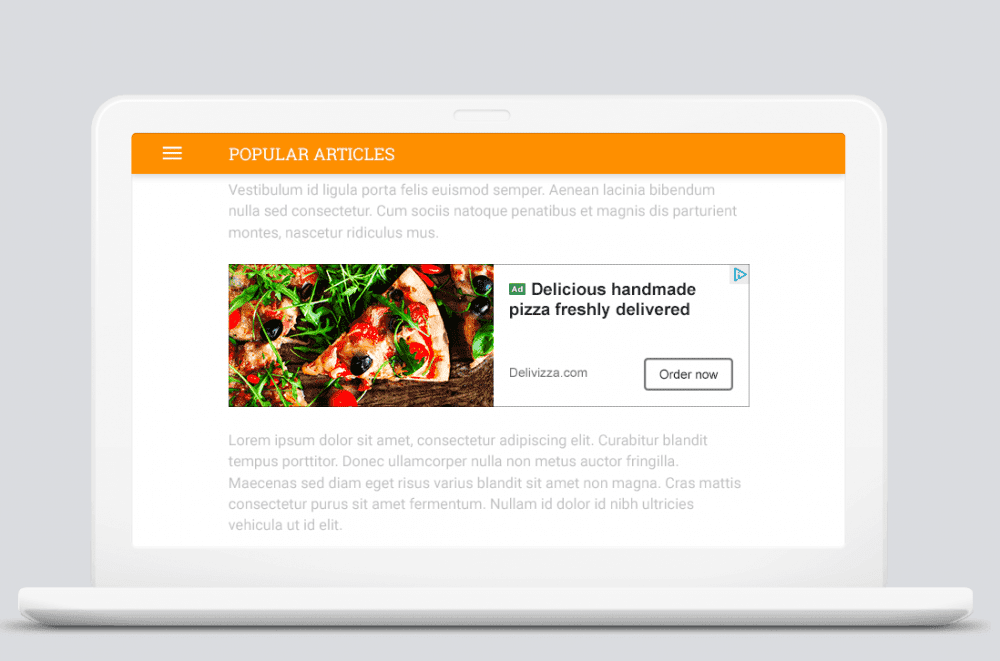
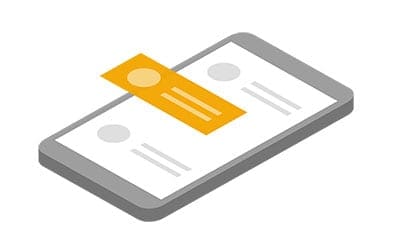
In-Feed Ads
In-feed ads are native which means they’re customized to match the look and feel of your content. When visitors scroll down a list of articles or products on your page and encounter In-feed ads, they’ll still know they’re ads, but the ads will be unobtrusive and look great on the page.
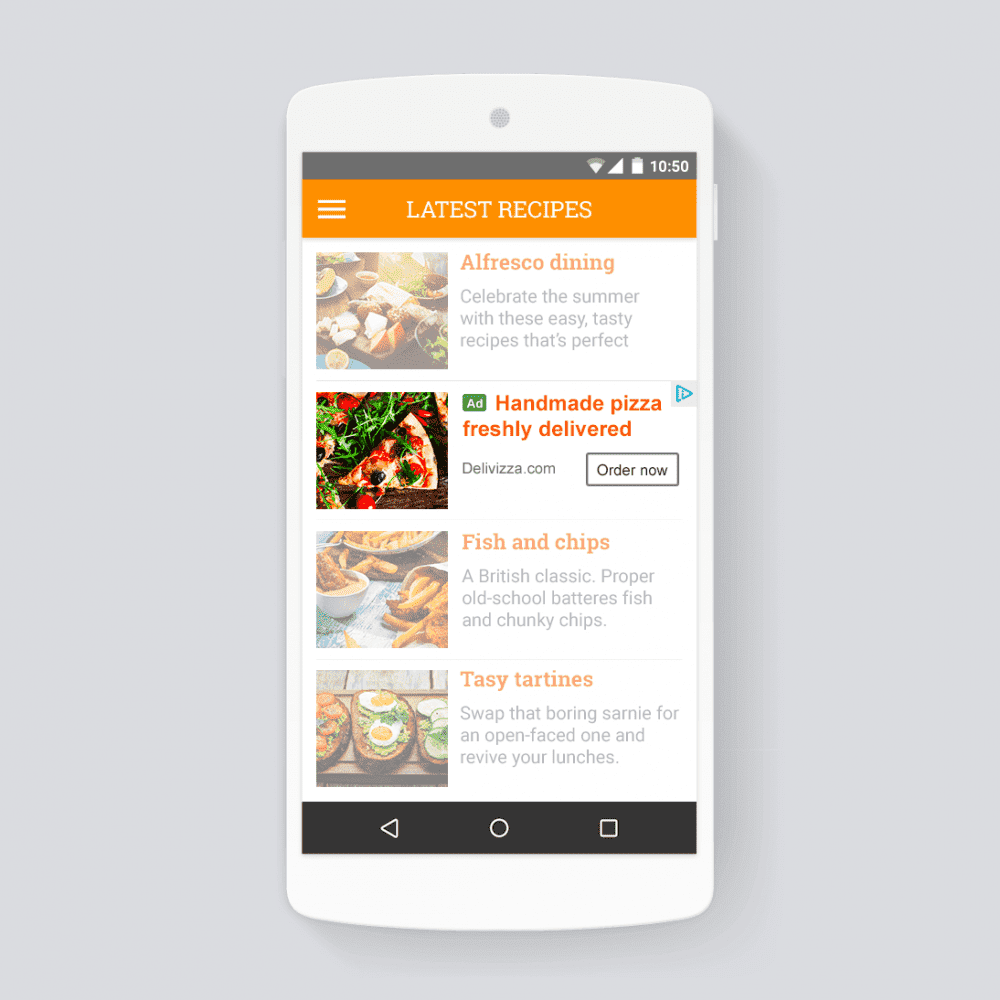
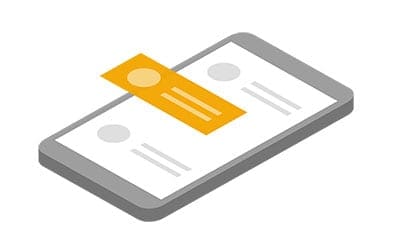
Anchor Ads
They’re shown by AdSense at optimal times to help increase your revenue, and at the same time provide a good user experience for your visitors. They only serve on mobile-optimized pages on high-end mobile devices.
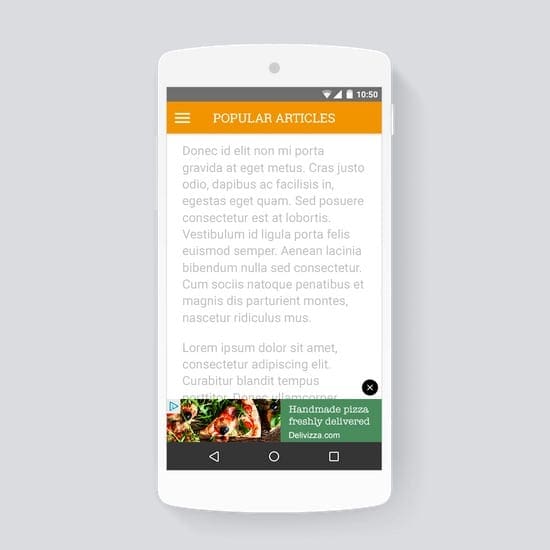
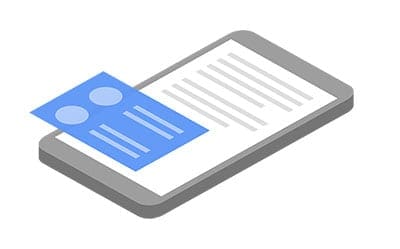
Matched Content
Matched content is a type of Native ad that combines ads with content recommendations from your site. By offering visitors more content that’s relevant to them, you can potentially increase time spent on your site, page impressions, and ultimately revenue.
If your site is eligible, AdSense will recommend content from your site that’s most relevant to your readers. Additionally, ads can be shown in between these content recommendations.
Currently only available for mobile.
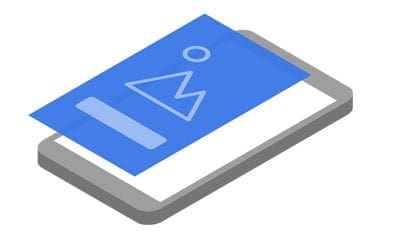
Vignette Ads
Vignette ads are full-screen mobile ads that appear in between page loads on your site. They stick to the edge of the screen and can be skipped by your visitors at any time.
Vignette ads are displayed when someone leaves a page, rather than when they arrive on one, so your visitors won’t have to wait for the ad to load.
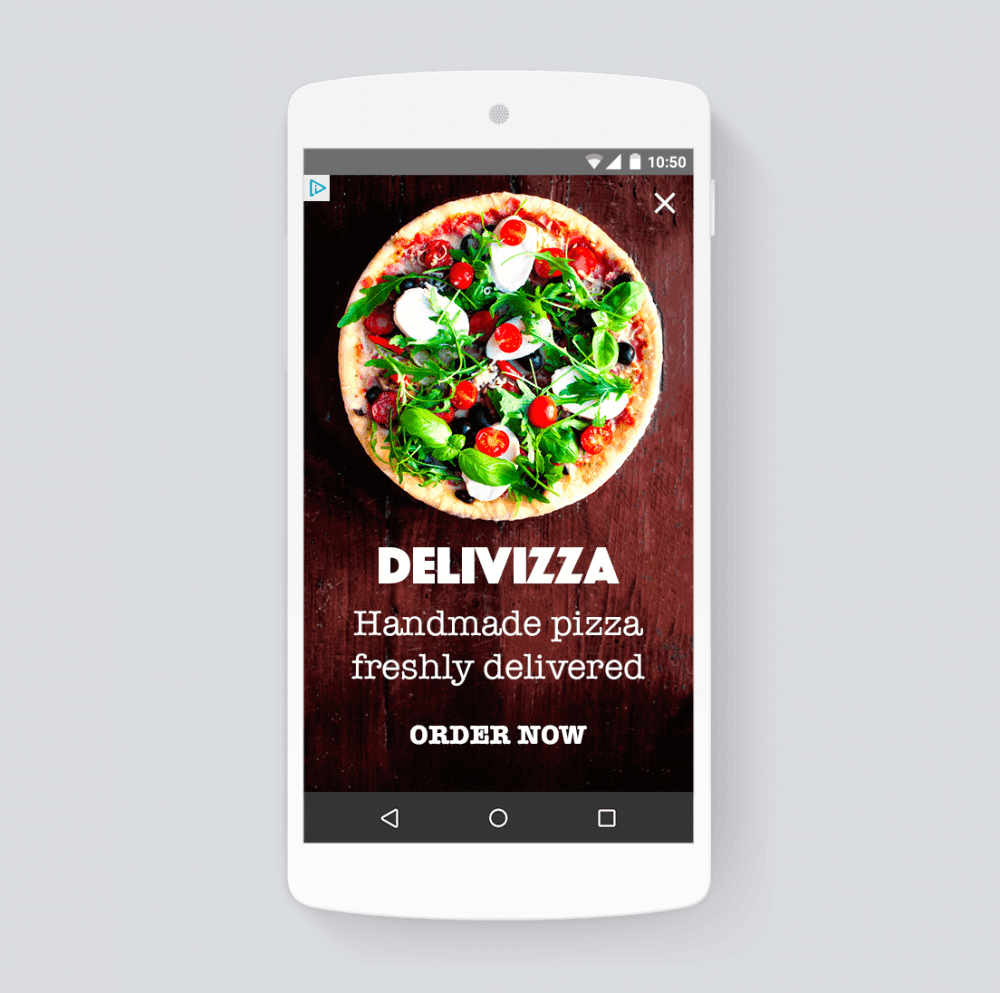
You need to place this code in the Head section. If your theme doesn’t have a way to add code like this to your website you can use the WordPress plugin, Insert Headers and Footers, by WPBeginner.
Getting your site ready to show ads
It takes a few days for Google to configure ad for your site, but in some cases can take up to 2 weeks. They will notify you as soon as we’ve run some checks on your site.
Make sure you don’t remove your site and resubmit it because this can delay the process.
In the meantime, place the code on every page you want ads to appear. After our checks are complete, your site will be ready to show ads.
Remember to go to Ads and choose the ad formats you want to show.
Getting Paid
Don't click on your own ads
Can I remove an Ad I don't like?

Custom Channels
Best Websites for AdSense
You should place your ads in spots that generate the most revenue. For example:
- within the content of the blog
- Under the navigation (before the content)
- Next to the blog title in the sidebar
Forum type websites also perform well. If your website has a niche market you should be using AdSense on your website.
Free Online Tool Sites are also a great place to place Ads. One of my favorite online tool websites (pixabay.com) does a good job of placing relevant ads.

Google Analytics
You should also remember to link your Analytics and AdSense accounts:
- Sign in to your Google Analytics account.
- Click the Admin tab at the top of the page.
- In the “Account” column, select the Analytics account that contains the property you want to link with your AdSense account.
- In the “Property” column, select the Analytics property you want to link, and click AdSense Linking.
- On the “AdSense Linking” page, click + New AdSense Link.
- Select the AdSense property that you want to link with your Analytics property.
- Click Continue.
- Select the Analytics views in which you want your AdSense data to be available.
- Click Enable Link.
- Click Done.
Your Analytics and AdSense accounts are now linked.
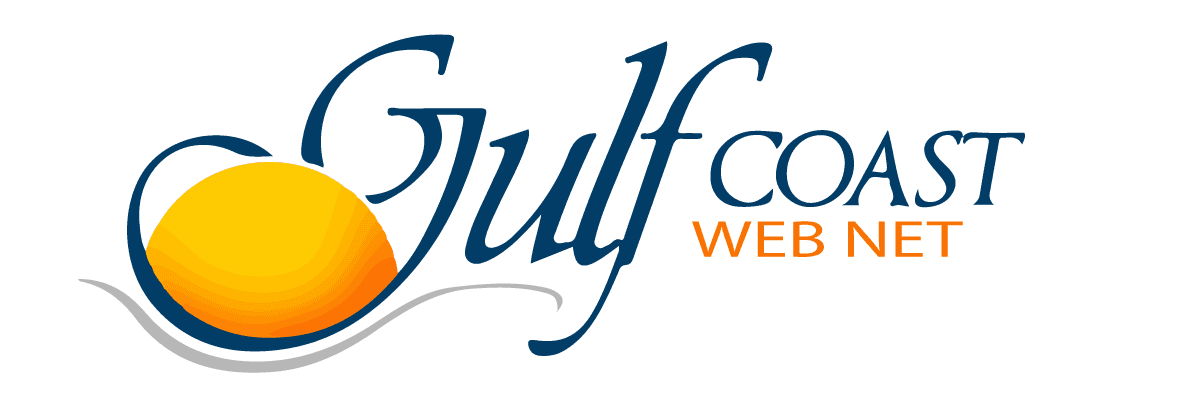



0 Comments