There are many ways to find free or inexpensive images for social media. Because so many of the services I use are Google based, like Gmail, Google+ and Google Analytics, I prefer to use a browser that is compatible with those services for most of my work to make the whole process easier. When you use complementary products each product communicates well with each other and you have fewer compatibility issues.
This is a quick tutorial on how to search and find free images on Google Chrome.
If you don’t have a Chrome Browser it is easy to install. [su_button url=”https://support.google.com/chrome/answer/95346?hl=en” target=”blank” style=”flat” background=”#ef892d” size=”6″ radius=”0″ icon=”icon: chevron-right”]Instructions[/su_button]
Once you have it installed and launched
[av_animated_numbers number=’1′ icon_select=’no’ icon=’ue800′ font=’entypo-fontello’ font_size=” font_size_description=” link=” linktarget=’no’ color=” custom_color=’#444444′ av_uid=’av-2ndne37′]
Open a new window in your Chrome browser
Type your search term and press [return] or [enter]
This brings up the usual search results for the Web.
[/av_animated_numbers]
[av_animated_numbers number=’2′ icon_select=’no’ icon=’ue800′ font=’entypo-fontello’ font_size=” font_size_description=” link=” linktarget=’no’ color=” custom_color=’#444444′ av_uid=’av-2a0656b’]
Now click on the Images tab
Then click on Search tools which will bring up a secondary menu
From the secondary menu click on Usage rights and select the appropriate filter. I usually use Labeled for reuse.
[/av_animated_numbers]
This filters your results to only include images that are Labeled for reuse.
[av_animated_numbers number=’3′ icon_select=’no’ icon=’ue800′ font=’entypo-fontello’ font_size=” font_size_description=” link=” linktarget=’no’ color=” custom_color=’#444444′ av_uid=’av-1fy98oj’]
Next click on an image you would like to use. This will bring up a pop up of a larger image for you to preview and two options; Visit Page or View Image.
First, visit the page to make sure the image is indeed free to use. Copyright is not always obvious and you use searched images at your own risk. If you are in doubt it is better to find another image or use another source.
[/av_animated_numbers]
This particular image is available on Pixabay which is another source of free images. From the page you can select which size you would like to download.

[av_animated_numbers number=’4′ icon_select=’no’ icon=’ue800′ font=’entypo-fontello’ font_size=” font_size_description=” link=” linktarget=’no’ color=” custom_color=’#444444′ av_uid=’av-4fv60j’]
Another image source is Wikipedia. Any image found on Wikipedia is free to use so just click on View Image.
[/av_animated_numbers]
[av_animated_numbers number=’5′ icon_select=’no’ icon=’ue800′ font=’entypo-fontello’ font_size=” font_size_description=” link=” linktarget=’no’ color=” custom_color=’#444444′ av_uid=’av-lkfo37′]
Once you have the image up you can go to the Chrome menu bar and Select [File] followed by [Save Page As]. I like to save temporary images on my desktop so that when it gets too crowded I know it is time to purge my temporary images.
[/av_animated_numbers]

Here is another great article on finding free images. [su_button url=”http://www.gulfcoastwebnet.com/finding-facebook-and-blog-free-images/” target=”blank” style=”flat” background=”#ef892d” size=”6″ radius=”0″ icon=”icon: bullhorn”]Read More[/su_button]
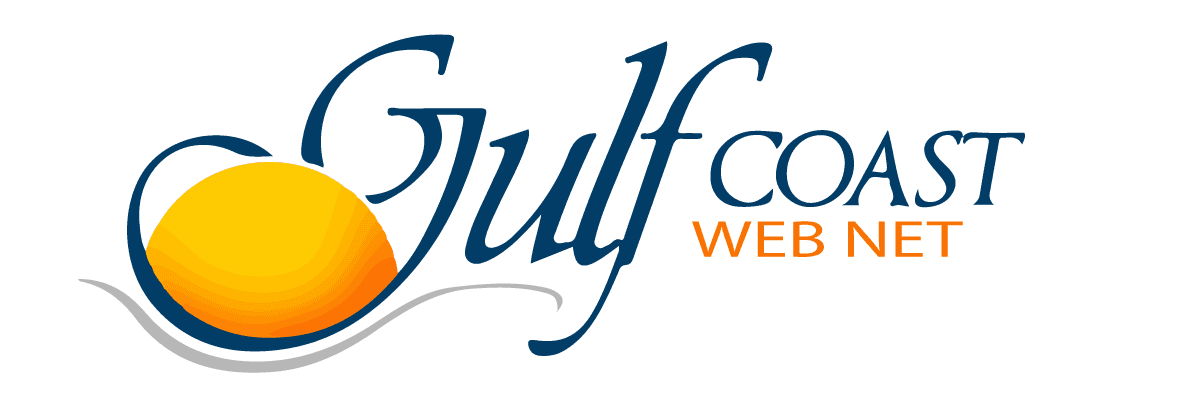



0 Comments